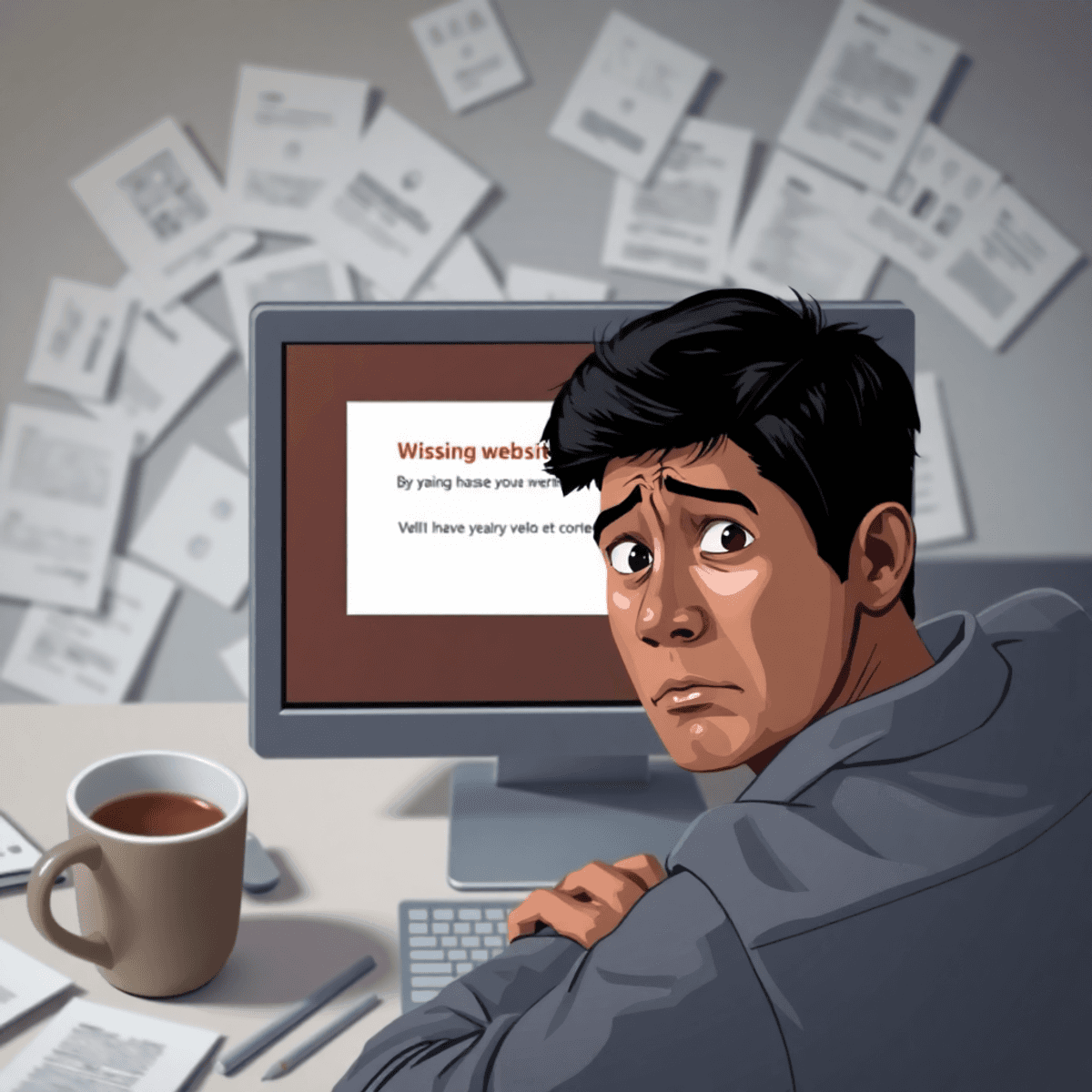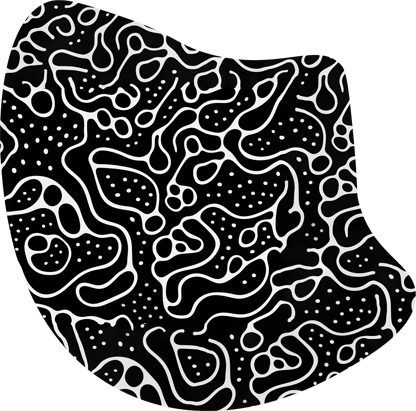Website Vanished by Weebly? Here’s Your Emergency Recovery Plan
Website Vanished by Weebly? Here’s Your Emergency Recovery Plan
Has your Weebly website suddenly disappeared? You’re not alone. A recent wave of website deletions has left many Weebly users scrambling to recover their online presence. Whether you’ve invested months or years into building your site, losing it without warning can feel devastating.
The impact of these deletions spans across:
- Small business websites
- Personal portfolios
- Community organizations
- E-commerce stores
Your website represents countless hours of work, valuable content, and critical business operations. When it vanishes, you need a clear path to recovery.
This guide provides you with a step-by-step emergency plan to:
- Understand why your site was deleted
- Recover your content through various methods
- Protect your website from future deletions
Don’t panic – there’s hope for retrieving your lost website. Let’s explore your recovery options and get your online presence back on track.
Understanding Why Your Weebly Website Was Deleted
Your Weebly website deletion might stem from several factors. Here’s what you need to know about the common triggers and policies:
1. Policy Violations
Your website may have been deleted due to violations of Weebly’s content policies. These policies are in place to ensure a safe and legal online environment. Common reasons for policy violations include:
- Unauthorized copyrighted content
- Malicious or spam content
- Adult content outside permitted categories
- Prohibited products or services listings
- Hate speech or discriminatory content
Weebly’s content policies align with standard web hosting guidelines. Your site must maintain legitimate business practices, respect intellectual property rights, and avoid harmful content. The platform actively monitors websites for compliance, implementing automated systems to flag potential violations.
2. Technical Issues
Sometimes, technical problems can lead to the deletion of your Weebly website. It’s important to stay aware of these issues and address them promptly:
- Payment processing failures
- Domain expiration
- Server maintenance complications
- Platform migration errors
- Database corruption
3. User-Related Actions
Unintentional actions taken by users can also result in website deletion. Being mindful of these actions can help prevent accidental loss of your site:
- Accidental deletion while editing
- Incorrect account settings modifications
- Failed website transfers
- Incomplete backup processes
- Unintended subscription cancellations
Common user errors often lead to unintended deletions. Simple actions like clicking wrong buttons during editing sessions, mismanaging account settings, or failing to complete crucial backup procedures can result in website loss. Understanding these potential pitfalls helps you maintain your website’s stability and avoid unexpected deletions.
Immediate Steps to Take After Website Deletion
Time is critical when your Weebly website vanishes. Here’s your action plan to recover your digital presence:
Contact Weebly Support Right Away
Create a detailed support ticket with these essential details:
- Your website URL
- Last known date of site accessibility
- Screenshot of any error messages
- Account ownership verification documents
- Description of the last changes made to the site
Pro tip: Use Weebly’s priority support channels – live chat during business hours or their emergency contact form for faster response.
Check Your Site Backups
Navigate to your Weebly dashboard:
- Click on “Settings” in the main menu
- Select “Archive/Backup”
- Look for available backup versions
- Choose the most recent working version
- Click “Restore” to reinstate your site
Your backup frequency depends on your Weebly plan – premium users enjoy more frequent automatic backups.
Using the Trash Feature
Site deletion differs from content deletion. For specific page recoveries:
- Access your Weebly editor
- Click the “Pages” tab
- Look for “Trash” at the bottom
- Select deleted pages
- Click “Restore”
Remember: The Trash feature retains deleted content for 30 days. Pages deleted beyond this timeframe require support intervention.
Check Individual Elements
Missing specific content? Search these locations:
- Blog posts: Blog manager > Deleted posts
- Images: Asset manager > Recently deleted
- Products: Store > Archived items
Each element type has its own recovery path within the Weebly interface. Regular content audits help track these changes effectively.
Alternative Recovery Options
Your browser history can be a lifeline when your Weebly site vanishes. Here’s how to use this often-overlooked recovery method:
1. Access Your Browser History
- Press Ctrl+H (Windows) or Command+Y (Mac)
- Search for your website’s URL
- Look for recent cached versions of your pages
2. Save Cached Content
- Right-click on cached pages
- Select “Save As” to preserve HTML versions
- Download images separately if they’re still accessible
The Internet Archive’s Wayback Machine serves as a digital time capsule for your lost website. This powerful tool regularly captures snapshots of websites across the internet.
To recover content using the Wayback Machine:
- Visit archive.org/web
- Enter your website’s URL
- Select from available dates with captured content
- Download text and images from archived versions
The Wayback Machine’s effectiveness depends on:
- How frequently your site was crawled
- The last capture date before deletion
- The completeness of stored content
You can extract:
- Page layouts
- Written content
- Images (when available)
- Menu structures
- Site organization
These alternative recovery methods work best when combined with your existing backup strategies and can help rebuild your site even when traditional recovery options fail.
No luck in restoring Weebly website?
Contact our team today to help you get you and your business back online